We all are aware of how production can matter depending on the speed and performance of your computer. It is irritating to see when your new laptop or a desktop underperforms and works at a sluggish pace. Is it related to a Hardware issue? You are wrong, the problem is not related to the hardware it is related to computer maintenance.
It is common amongst various users across the world to have faced with such similar problems and the best way to handle them is to follow a routine computer maintenance checklist. This will not only help you with fewer headaches of working on a sluggish computer, but you can manage to have a healthy hardware with a speedy software support.
The best way to start building a computer maintenance checklist is to have periodic hardware and software maintenance checks, a comprehensive backup plan, Protection against malicious exploits, and Maintaining a general system tidiness.
Computer Maintenance Checklist
Keeping the System Clean and Dust Free
When it comes to Dust it is the biggest enemy, leading to many problems that affect your computer. To keep your computer environment dust free see to it that the property is well enclosed. This will not allow entry of dust on your premises. A clean room will lead to fewer systems from being harmed. Apart from this if you are using Desktops periodically open the CPU cabinets and clean off any dust using a portable vacuum cleaner, especially look out for the fan vents. Similarly check for dust in RAM, processor, and the motherboard. In case there is dirt clean it off, avoid using hands instead use a dedicated computer cleaning kit for cleaning.
Reassemble Your PC
In case you are using a branded Desktop try not to do this, Users with assembled Desktops can go ahead. Before you start you should have a basic idea about how to set up a computer or best leave it to an expert. In case you choose to go ahead you can go ahead and try to reassemble your PC. Unplug all the wires connected to the Hard Disk, DVD Rom, and Graphic Card. During the process of assembling also make sure to clean up any dust accumulation.
Check The Flow of Electricity
Fluctuation in the flow of Electricity can cause issues like hardware outage. Generally in case if Laptop adapters, they come with an inbuilt option for power optimization. Whereas in the caseof Desktops this is not present, hence you need to check the wiring and power output. You can use a surge suppressor and related equipment to safeguard you against such power fluctuations.
Keep your Laptop Cool
In case you are a using your laptop for tasks which utilize a lot of its resources, it is sure to produce a lot of heat. Especially if you are keeping the laptop on a desk, it is not able to circulate the heat generated. This may cause a laptop failure and it best to keep it cool using a USB powered fan or a cooling pad.
Don’t forget to Use your Keyboard
We are sure some of you are using an extended keyboard or a wireless keyboard on your laptop for the ease of work. It’s not an issue, but every once in a while trying to use the inbuilt keypads as at times they may go bad and you will need to replace them entirely. Keep using them from time to time and use a portable vacuum once in a while to keep it dust free.
Update and Register Your Software
Always keep your system software update, you can keep them in auto mode. This will allow you to sit back and not worry about the updates. An updated system will always provide you with good protection against malware attacks and vulnerability exploitation. Also, check your hardware warranties and customer support details. We strictly recommend not to use pirated software.
Regular Data Backup
Maintain a good data backup plan, prevention is better than cure. A backup can be your savior when you face unpredictable events leading to data loss. You can design a backup plan which can be weekly, monthly or quarterly. The period of the backup will purely depend on how much data is being processed and how often you make changes to it. For users with frequent data changes, a regular backup is advised.
Install a Good Antivirus Program
In the case you are running Windows 10 you can stick with Windows Defender, it is the default antivirus. Else you can pick any of third party license antivirus. The anti-virus program can prove to be vital in protecting you from offline and online virus threats.
Once the Antivirus program is install run antivirus scan periodically and keep the antivirus program updated for latest virus definitions and database.
Install Anti-Malware Software
Though antivirus and anti-malware software might sound a bit similar that is not the case. As an antivirus program will not be able to detect a computer infected with malware. You will need anti-malware software to overcome this threat.
Keep Your Windows Updated
As a Windows users, you have to always keep your Operating system updates. Ensure you are not using pirated Windows, always use genuine windows and regularly keep the system updated, These updates at times consume a lot of time and space on your PC, but you will benefit in the form of a faster and secure PC. Regular windows updates ensure you are protected against potential threats and vulnerabilities.
Keep Your Device Drivers Updated
Updated device drivers can help give you an enhanced performance and also assist in working seamlessly with the software. Recently updated drivers also act as advanced protection against data stealth via peripheral devices.
Delete Junk Files and Internet Files
You can delete the junk Files on your system by using the CCleaner software. You can run this regularly as Junk files can slow down your PC performance
In the case of Internet files cache files, internet cookies, passwords, and other scripts need to be deleted to enhance your browsing experience. This you can do from the browser setting use CCleaner as mentioned above.
Defragment Your HDD
Defragmenting your HDD helps to increase the speed and stability of your Hard disk drives. There are many free and premium tools available to run Disk Defragmentation. Windows 10 also comes with an inbuilt disk defragmentation utility.
Clear Unused Software
You may have installed a number of the program, some of these are lying unused for a long time. It is good to remove such unwanted or unused software. This will help clear storage space and help boost the performance of your PC.
Read more here: https://technoidhub.com/how-to/computer-maintenance-checklist-keeps-computer-safe/


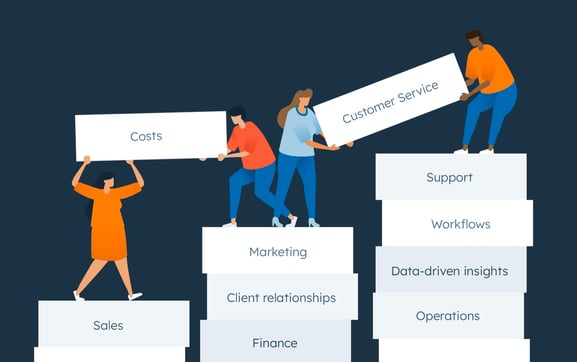


More Stories
Indulge in Luxury: High-End Women’s Cardigans Worth It
History of the Computer – Cooling, Part 1 of 2
The Importance of Video and Computer Games