A website migration is the process of moving the files of a website from one web hosting company to another. A migration can happen for many reasons:
1. You have expanded your website and need more web space;
2. You need more features (i.e. a database, shopping cart or multimedia file hosting);
3. You found a better deal on web site hosting;
4. Or a relative/friend/colleague has server space and has offered to host your website for little or nothing.
Regardless of the situation, doing a website migration is inevitable. It is like moving from one home to another. In this article, I am going to give you several tips to make the big move as smooth as possible.
Tip 1: Schedule the Migration.
Its best to schedule the migration when there are not as many web users visiting your website. Check your website traffic (or get your online marketing department) to see when traffic levels are low, which for some cases may be the evening or the weekend, depending on the website. For a corporate website, it may be the weekend, but for a gaming website, it may be midweek.
Tip 2: Notify ALL Stakeholders.
Inform anyone and everyone who has an interest in the site, not only internally (employees, stockholders) but externally as well (supplies, customers and website visitors). A simple link redirecting to the date and time of the migration as well as the anticipated completion date should suffice.
Tip 3: Set a cutoff date for edits.
Set a deadline for all content updates to be submitted. Postpone any major additions to the website (i.e. new sections, new features) until after the migration. A good measure has been 3 business days before the migration. Any changes submitted beyond the deadline date would have to wait until after the move.
Tip 4: BACK-UP the website.
The day after the content deadline date, back-up the website. This means all files, images, scripts, multimedia and other files. One can back-up the website on a CD-RW (CD rewritable disk), Zip Drive, or an external hard drive. It is important to back-up a website not only for a migration, but weekly or biweekly if possible. The bonus is that you have an archive of the website.
Tip 5: Make sure you have the new web hosting information.
This includes:
1. FTP (File Transfer Protocol Information):
a. The Hostname. This can be the Internet Protocol (IP) address. This is a numerical address of the physical server (big computer that is almost always on) where the website will reside.
b. The account username
c. The account password
2. The Control Panel login information.
This is the Operations manual for the web host will be located. This may or may not be the same information as the FTP login. You will need this information to activate features for your website such as web submission forms, databases, shopping carts and other interactive features.
3. Domain Name Servers.
These are the addresses of the servers where the new website will reside. Most web hosts have 2 to 3 domain name server addresses reserved. You will need this information to transfer the domain name (www.yourcompany.com) to the new web host’s server(s) after all the web site files have been transferred.
Tip 6: Test the “new” website.
Test the new website by typing in either the dedicated IP address or the shared hosting address. Check that all links are working and are not going to error pages. This is the time to correct them.
Tip 7: Fix the form(s)
If you have any forms on your website, also be sure to go to the control panel of your account for directions of how to customize the form to work with the new server. Most web hosts have “plug and play” web forms that are easy to implement. If you are unsure about how to implement a form, contact a web programmer and/or the support department of your new web hosting company.
Tip 8: Test the form(s)
Make sure that all forms are working by doing several tests. This may mean that the form is sent (emailed) to the right people and/or making sure the information is entered in the database.
Tip 9: Step away from the website for a while and test it out again.
It is good to step away and look at the website again. If possible, ask someone who is not a stakeholder to look at the website to make sure nothing is out of place. Something is almost always found at this stage.
Tip 10: After everything checks out, you can go to your domain registrar and change the domain name servers (DNS) to you new webhost. Login to your domain registrar account and replace the old DNS addresses with the new addresses. Web server changes typically take 2 to 3 days to take effect online. Therefore, it is recommended that this should be done during a low traffic period, such as a weekend, so that it would not interfere with business operations.
Post Migration Tips:
1. Wait a day or two to see if the migration worked by typing in the domain name to see the website on the new server. Test out the website again to make sure all links work and all forms are operational.
2. Continue to test out the site at least 2 to 3 weeks before notifying the old web hosting company to cancel the account. It is not uncommon to forget to move something. The transition time will help to ensure that everything had moved successfully.
3. Also continue to actively test the website and pay attention to usage patterns. It is not uncommon to see changes as to how visitors access information on the website.
4. Archive the old website from the previous web host. You never know when you will need to reference it again, especially if the decision comes to go back to the original web host.
A website migration does not have to be stressful if the process is broken down and planned into steps. When a website migration is handled accordingly and done well, your website visitors would not even noticed that a website migration occurred.


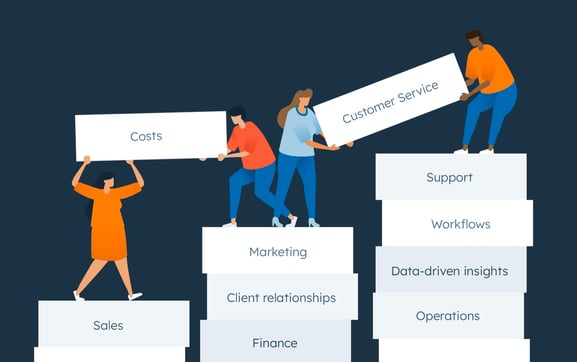


More Stories
WordPress Maintenance: Tips for WordPress Website Maintenance
What Makes a Good Website?
Websites For CPAs & Accountants To Effectively Market Accounting Services